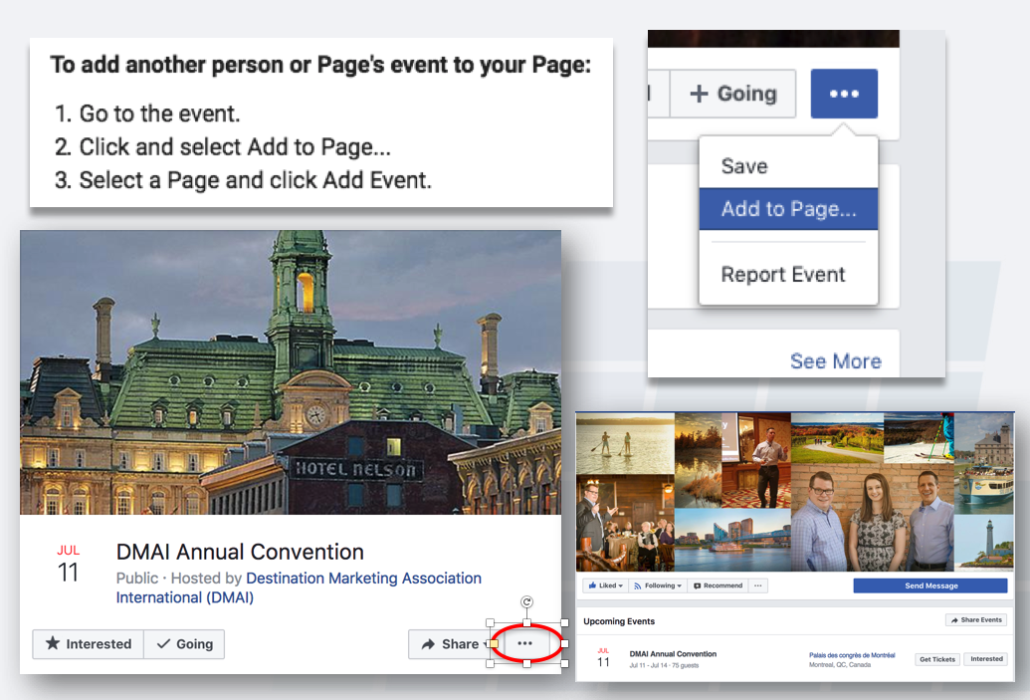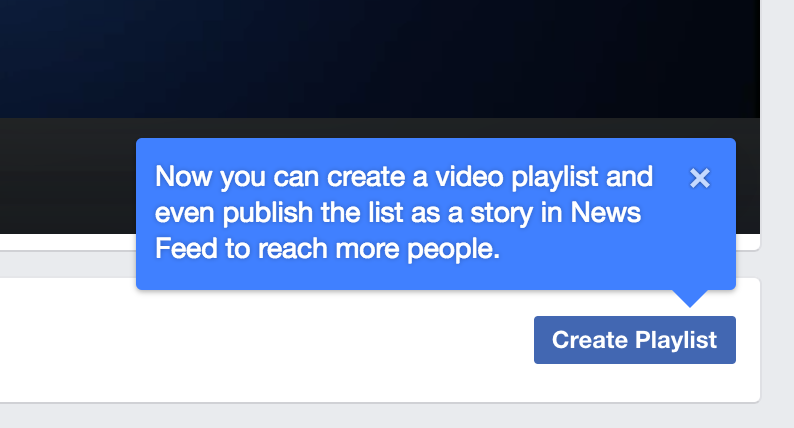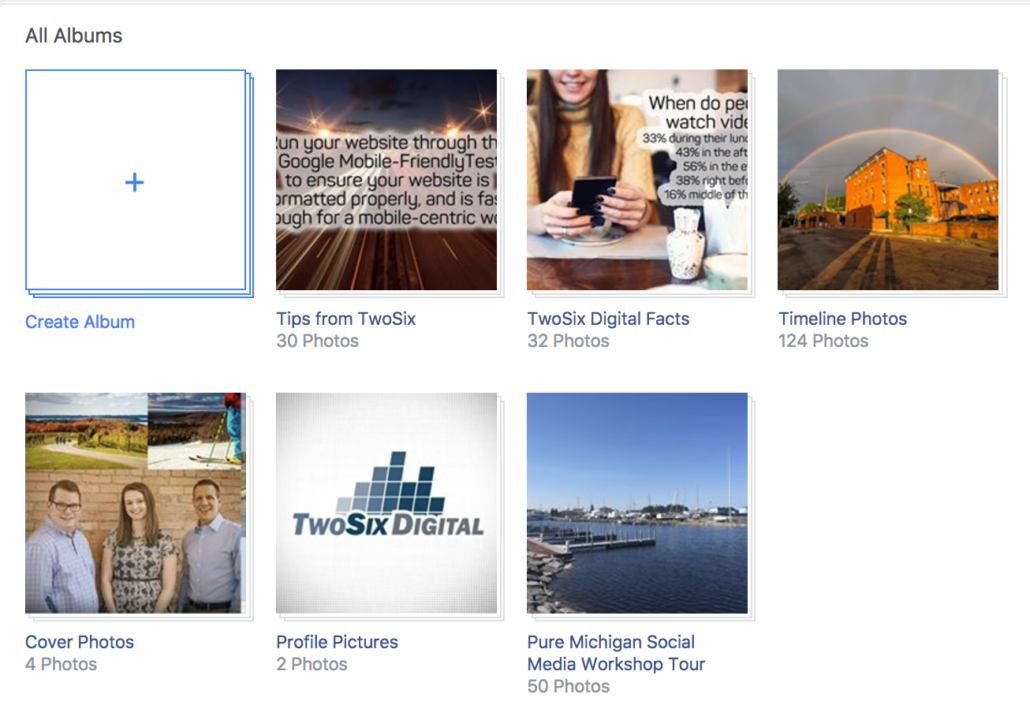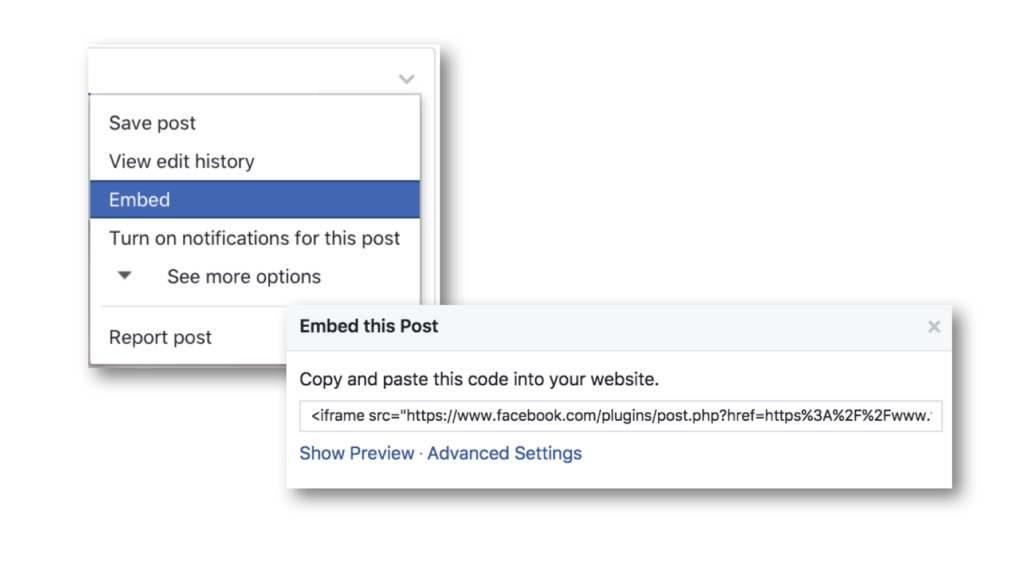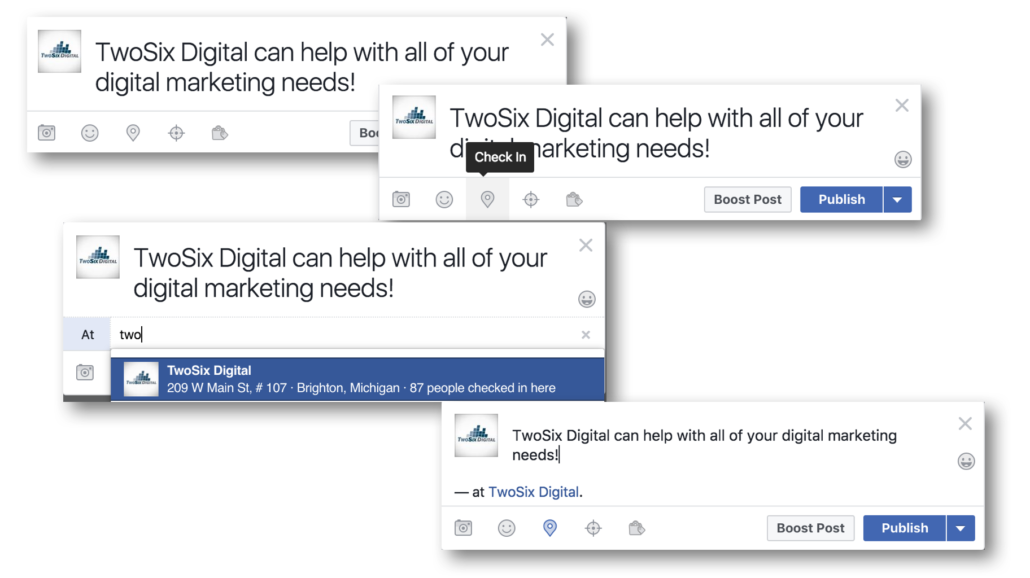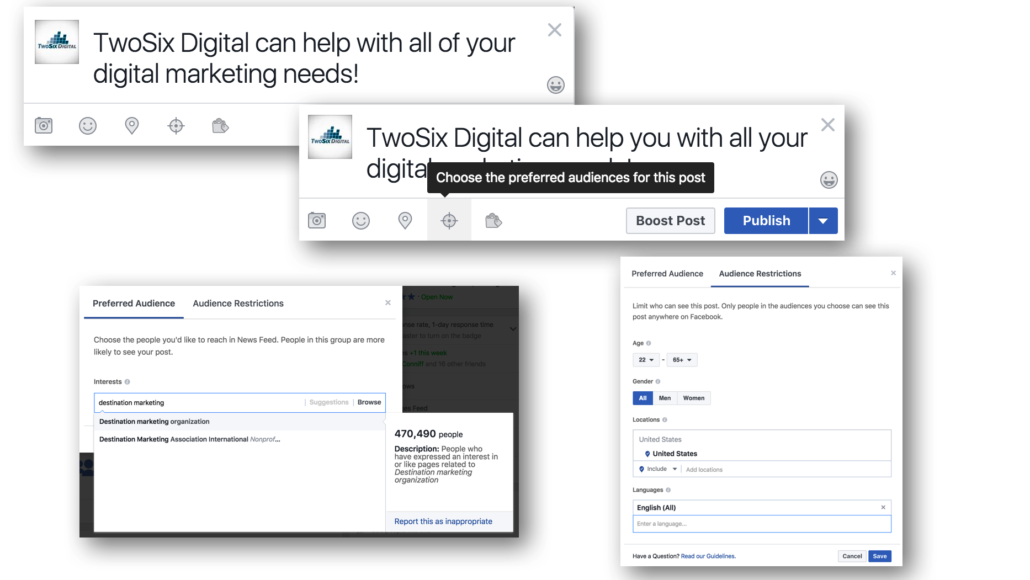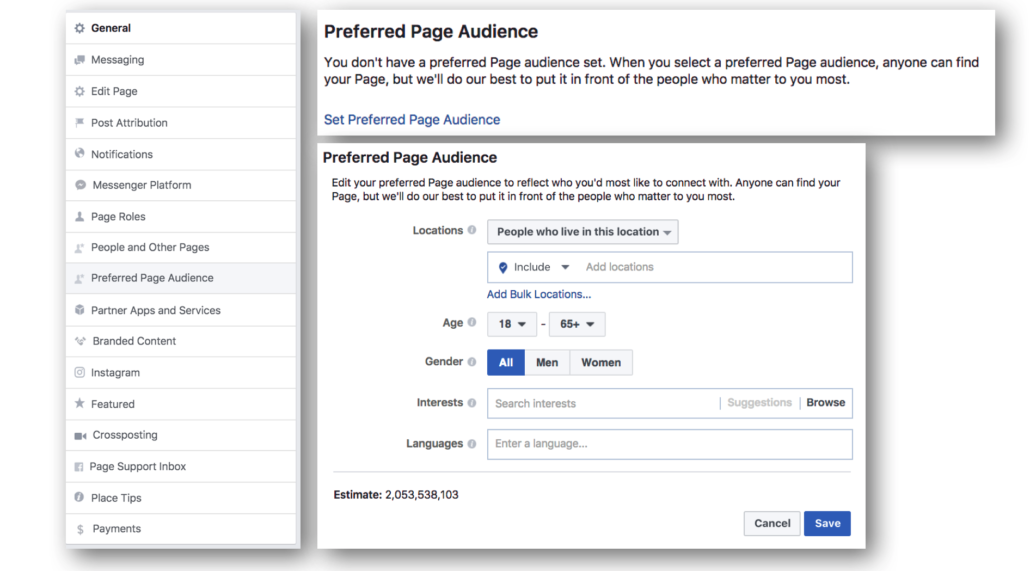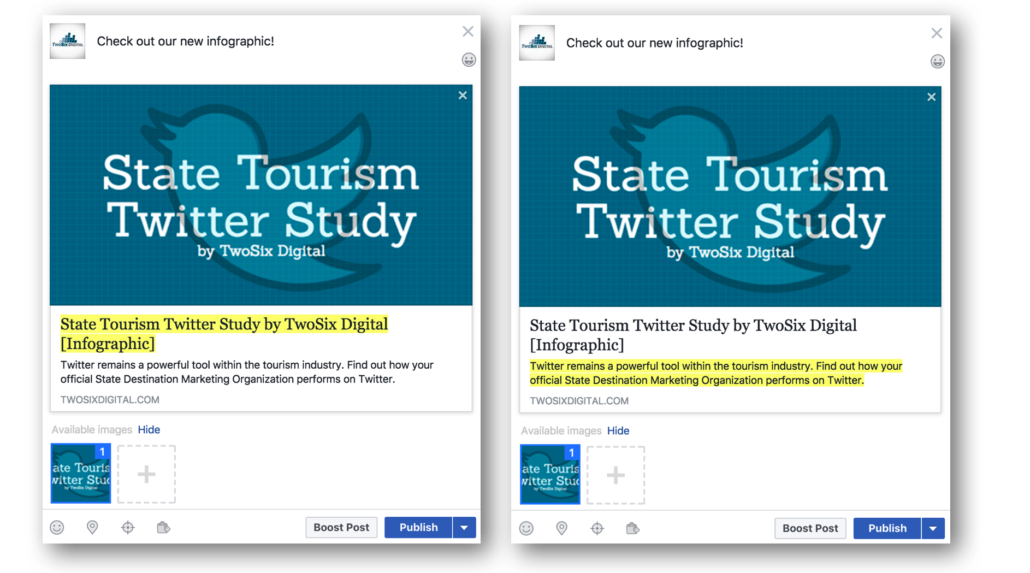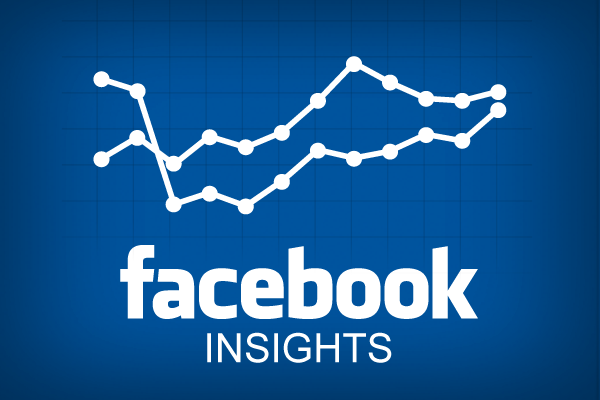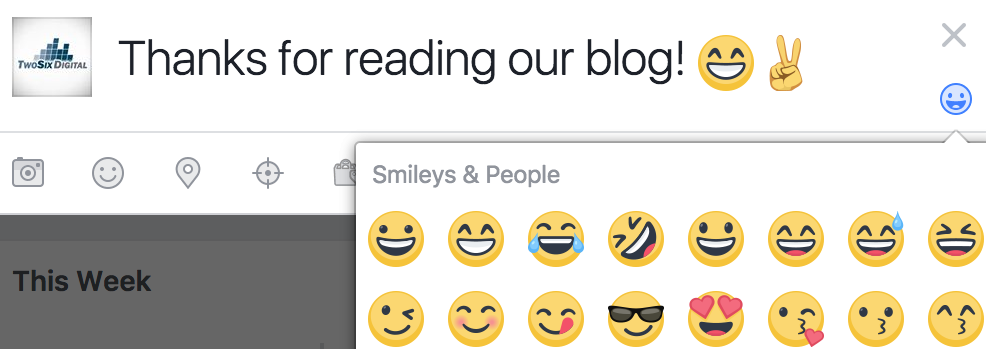10 Underutilized Facebook Features That Are Free
TwoSix Digital often stresses the importance of paid promotion on Facebook, and other social media channels. However, we often see Facebook’s many free tools being underutilized by Destination Marketing Organizations (DMOs). While we highly encourage paid campaigns to expand reach, here are ten ways to maximize your efforts on the world’s largest social media site without spending a dime.
1. Add Partner Events
Event calendars are a struggle for most DMOs, and this is one of Facebook’s best-kept-secrets. Now, you can add events from other Facebook Pages to populate your events tab.
Avoid looking like their is nothing going on in your destination by following these simple steps:
- Find a visitor-friendly Facebook event within your destination that you’d like to highlight.
- Click the three dots on the right side next to “Share”.
- Click the “Add to Page…” option.
- A pop-up menu will display. Select the Facebook Page you wish to share this event.
- This event will now appear in your Page’s events tab, and gain additional exposure!
This is a great tool for destination marketers. It’s easy, beneficial to your Facebook presence, and provides an additional service to your partners. Ask stakeholders to email links to their Facebook events. This will ensure promotion of the event, and save you time!
2. Create Video Playlists
It’s very easy to fall into the “post and bail” strategy with videos. We spend all of our energy posting video content, but fail to followup with further promotion. Video playlists are a great way to draw more attention to your videos, and tell a more thoughtful story of your destination.
If you have a lot of videos on Facebook, take the time to curate them into thoughtful playlists. If you don’t have a lot of videos, it’s time to start making them. (Read our blog about ways to succeed with video for some ideas!)
Here’s how to make video playlists:
- Go to the videos tab on your Facebook Page.
- Click the blue “Create Playlist” button on the right.
- Enter a title and description for the playlist.
- Select the videos that fit the theme of your playlist.
- Click and drag the videos in the order of your choice.
- Select “Create Playlist” on the right.
Be sure to organize your videos in playlists with themes such as seasons, quick shots, or niches!
3. Organize Photo Albums
The easiest (and most common) use of Facebook photos is to dump them onto your timeline. Instead, organize photos into photo albums. These can be shared on other social media channels, or embedded into blogs/landing pages.
Just like video playlists, organize photos into albums based on seasons, major events or niches, and themes. Quick tip: Avoid adding a date or year to the title of your albums.
Here’s how to create a Facebook photo album with OLD photos that were previously shared:
- Go to the photos tab on your Facebook Page.
- Hover over a photo you wish to add to a photo album.
- Click the “Edit or Remove” pencil in the top right corner of the photo.
- Select “Move to Other Album” from the drop down menu.
- Select a photo album OR “Create Album” from the dropdown menu.
- Select “Move Photo”.
- If you are adding to an existing album, your work here is done!
- If you are creating a new album, follow these steps.
- Add the album’s name, description, and location.
- Select “Save”.
- Navigate to your newly created photo album.
- Click three dots in the top right corner.
- Select “Add Photos from Page” from the drop down menu.
- Pick the photos you wish to add to the album.
- Once you are done selecting the desired photos, click the “Add Photos” button in the bottom right.
Here’s how to create a Facebook photo album with NEW photos that haven’t been shared:
- Go to the photos tab on your Facebook Page.
- Select the “Create Album” option.
- Upload the photos you wish to share.
- Add the album’s name, description, and location.
- Organize the photos in the desirable order.
- Add captions to the photos, and tag relevant partners.
- Select “Post”.
Does it seem daunting to sift through the hundreds (or thousands) of photos that have been posted on your timeline? This is a great project for a “slow week”, the last half hour of your day for a month, or an intern project!
4. Utilize Embed Codes
Embedding Facebook posts, photos, photo albums, and videos is widely underutilized. This simple tactic can help grow your Facebook presence, and add more vibrancy to blogs and landing pages.
There are different ways to embed each type of content:
- Here’s a resource on ways to embed Facebook posts, photos, and videos.
- Here’s how to embed a Facebook photo album.
Embedded content can be added to evergreen blogs, but you can also get creative, and make blogs surrounding these themes:
- A Year in Review: Videos from Our Destination
- Top Facebook Photos of the Month from Our Destination
- Best Blogs of the Year from Our Destination
Remember, embed codes can (and should) be leveraged with other channels such as Instagram, Twitter, Pinterest, and YouTube.
5. Label Posts with Location Tags
Destination marketers are place-makers. We want to draw as much attention as possible to our destination. So, why NOT tag your location in every post? It’s pretty simple to do:
- When creating a new Facebook post, select the location pin on the bottom of the post.
- Tag your general location (i.e. city, state), your visitor center, or a specific location you are highlighting within the post.
- WARNING: Make sure you get it right, because this cannot be edited after posting!
Simply make this a best practice for every single post. It’s simple, and effective!
6. Leverage Organic Targeting
One of the major benefits of using paid promotion is the ability to target a specific audience. However, did you know Facebook has organic (or “free”) targeting? This is Facebook’s attempt to deliver more relevant content to the right audience. Lend them a helping hand, and use all the free tools available to you!
Here’s how it’s done:
- When creating a new post, select the target button at the bottom of the post.
- First, select relevant interests for your audience. These options are not as expansive as paid targeting, but you can still be really specific!
- Click “Audience Restrictions” at the top next to “Preferred Audience”.
- Here, you can narrow your audience by age, gender, location, and language.
- Select “Save”.
- If you do not see the target button on your page, turn on your permissions by following these directions here.
- WARNING: Make sure you have no intentions of “boosting” or using paid promotion. You are unable to promote posts with organic targeting!
Again, simply make this a part of your checklist for every single organic post. It’s free…so why not?
7. Set Up Your Preferred Page Audience (NO LONGER AVAILABLE)
UPDATE: Facebook recently removed this feature. You can still exclude certain countries and ages. We will keep you informed of any other changes.
Speaking of organic targeting, did you know you can set a preferred audience for your Facebook Page? If your typical target audience is women ages 25-54 who like family activities, you can tell Facebook by setting up the Preferred Page Audience. This is a simple process, that only needs to be done once!
Here’s how to do it:
- Select “Settings” in the top right corner of your Facebook Page.
- Click “Preferred Page Audience” from the left side bar.
- Click “Set Preferred Page Audience”.
- Select your desired locations, ages, gender, and interests.
This is so simple! Add it to your To-Do List and make it happen before the end of the week.
8. Edit Meta Info When Needed
We’ve all been there. We want to share our new blog and Facebook auto populates a messy, incoherent, or incomplete title/description. This can be edited and crafted to be the best it can be!
Here’s how you do it:
- Paste the link you wish to share into a new post.
- Hover over the title/description you wish to edit until it turns yellow.
- Click on this area,
- Erase the old title/description, and simply write a new one!
This is a great way to control the messaging with your audience. Make every post the best it can be!
UPDATE: Facebook recently removed this feature for non-media companies. Read our blog about it here.
9. Review Insights
There is so much free information available at your fingertips in Facebook Insights. Simply select “Insights” at the top of your Facebook Page, and be amazed with all you can discover, including:
- The best times to post.
- Top content based on reach or engagement.
- Top content types (i.e. photo, video, link, etc.).
- Page demographics.
- Make notes of spikes in reach, and identify what content was posted to cause this reaction.
- Make notes of spikes in Page likes, and identify campaigns or tactics that caused this reaction.
If you feel overwhelmed by Facebook Insights, TwoSix Digital would love to take a look! Our Digital and Social Media Audits take a deep dive into your analytics, and provide suggestions on your audience. In the meantime, just take 5 minutes to take a look for yourself. You are bound to discover something enlightening!
10. Have Fun with Emojis!
Last, but not least – use emojis! Social media is fun, and don’t forget that. Lighten up your messaging, humanize your brand, and make your tone more relatable. Simply click the smiley face in the corner when creating a Facebook post, and select an emoji of your liking. Don’t get too out of hand! We typically recommend a maximum of three emojis.