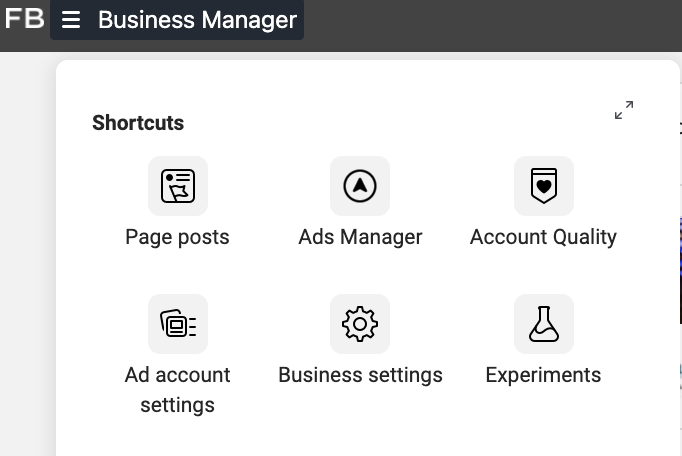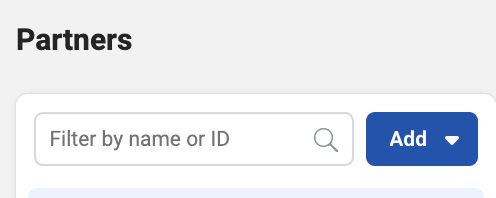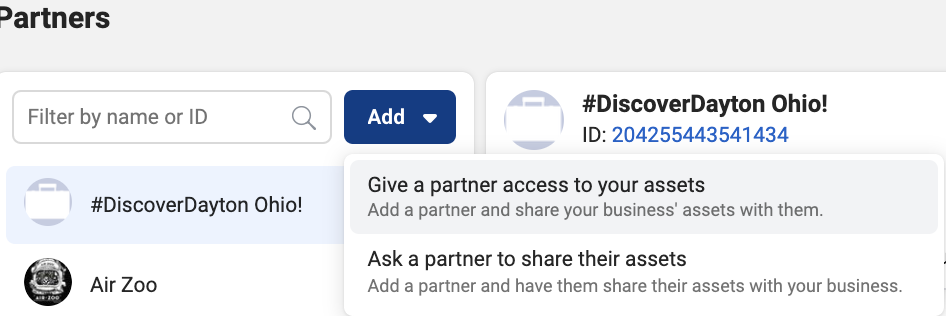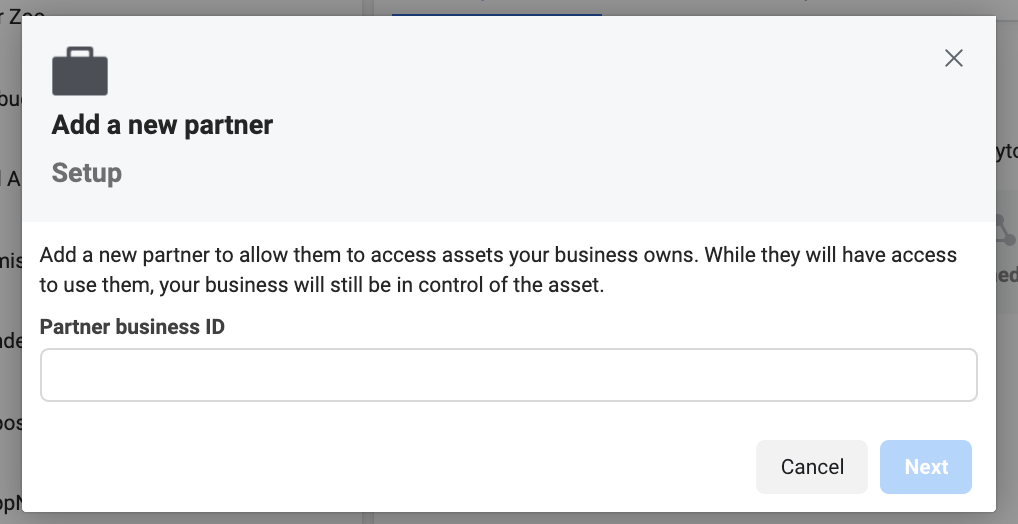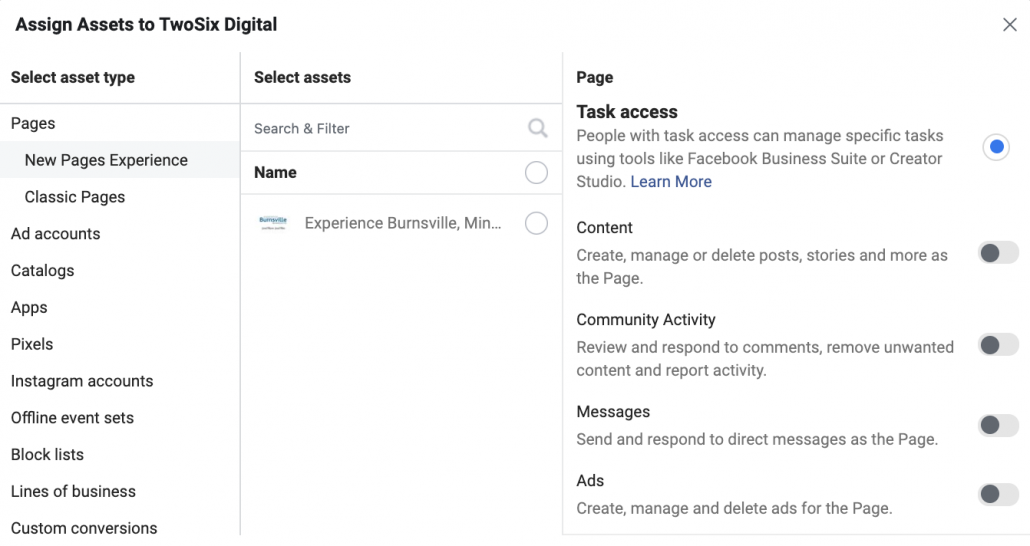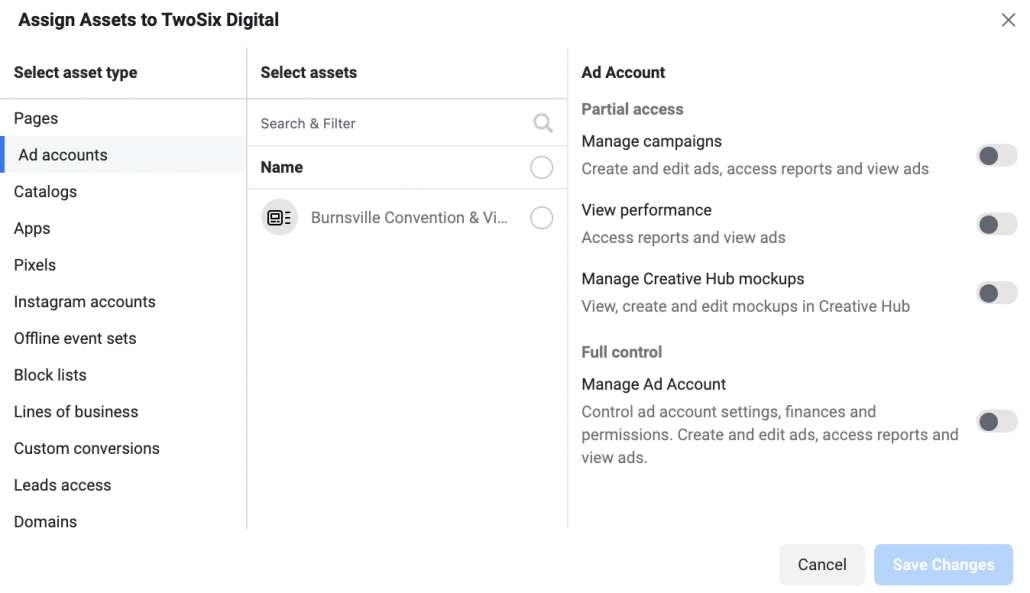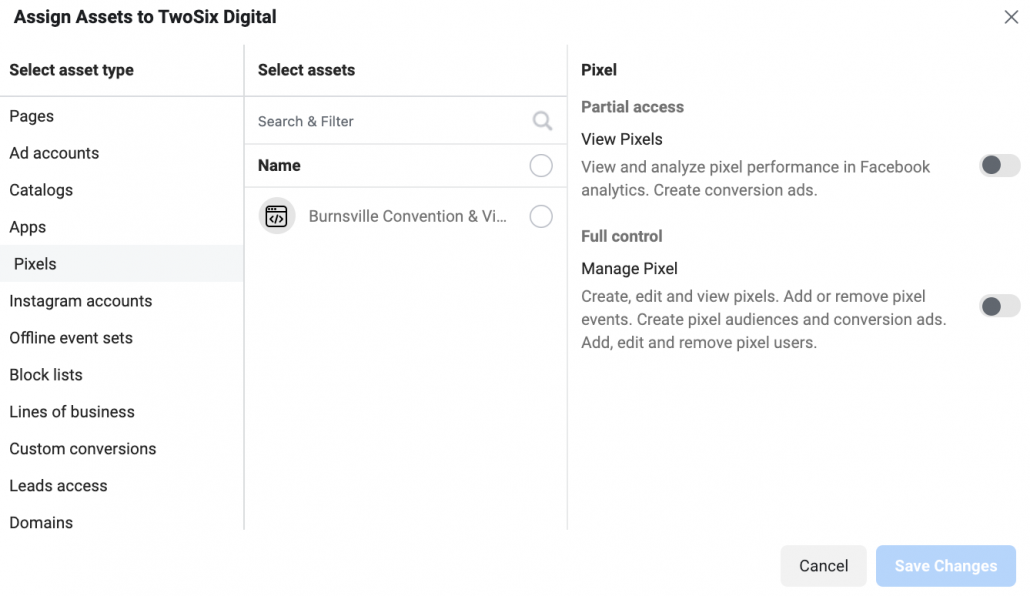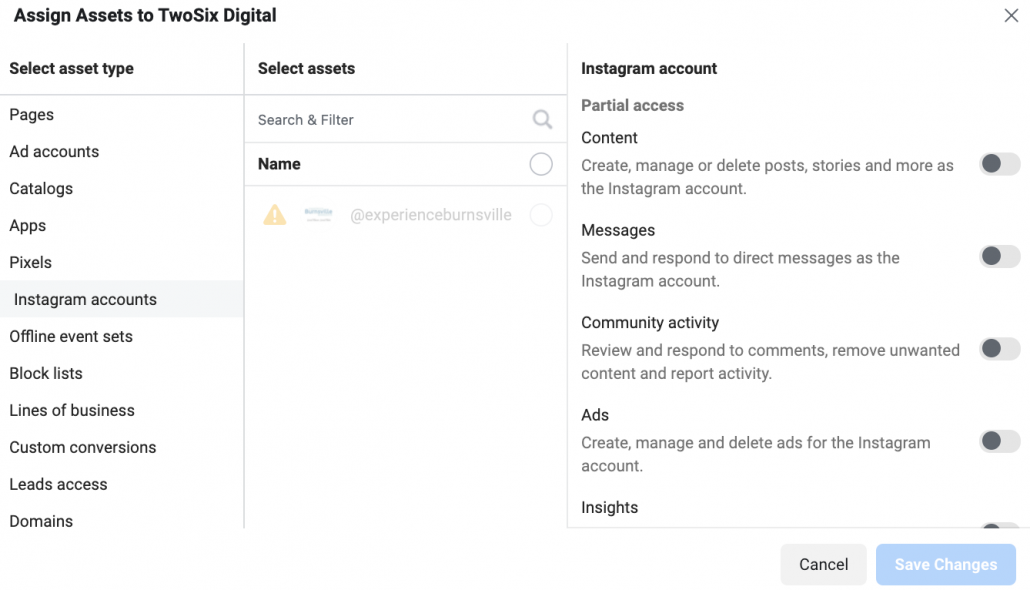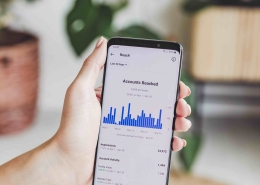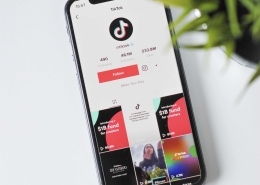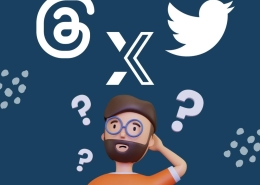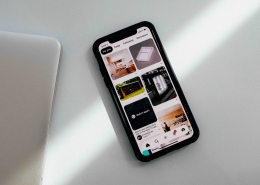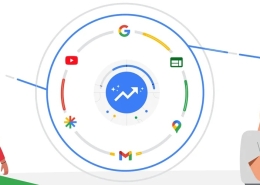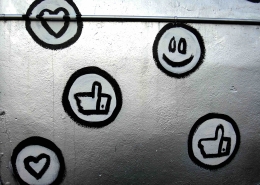How To Add Partner to Facebook Business Manager
Updated: January 13th, 2022
If you’ve worked with a digital marketing agency, you’ve been asked to add your partners to your Facebook Business Manager – this allows them to work with you to enhance your social media presence, run ads, and analyze your data. When adding partners to your business manager, you’re able to choose what they’re allowed to do – such as: publish content, moderate comments, create ads, view page performance, or manage your page. Additionally, you can grant partners access to your ad account, pixel, and Instagram account. Here is a step-by-step guide on how to add a partner to your Facebook Business Manager and how to give them access to your assets.
Before You Begin:
In order to add a partner, you must be an admin on your page. If you’re unsure if you are an admin, check out these instructions on managing page roles. After checking that you’re an admin, be sure that your page and your partner are connected to Facebook Business Manager. If you’re not already, you can follow these easy instructions to get it set up. Lastly, obtain your partner’s Facebook Business ID before beginning. If they can’t find their business ID, they can use the method described here.
Step 1.)
Open Business Settings
Open Business Manager and click on the three lines in the top left-hand corner. Under Manage Business you will find ‘Business Settings’.
Step 2.)
Click On “Partners”
Under ‘Users’ click on “Partners”
Step 3.)
Click “Add”
Step 4.)
Choose an Option
The dropdown menu will have two options: select give a partner access to your assets.
How To Give a Partner Access to Assets
To be able to give your partners access to different assets and assign specific permission levels. To begin, start by following steps 1-4 above.
Step 5.)
Enter the Partner’s Business ID and click Next
Enter your partner’s Business ID.
Step 6.)
Assign Assets
At this step, you can ass partners to multiple assets. Choose the type of assets in column 1 – select the assets you want to add the partner to in column 2 – then assign your partner a role in the last column.
Step 7.)
Assign Ad Accounts
Select assets then give “Admin Access” to Manage Ad Account.
Step 8.)
Grant Pixel Assets
Select Assets then give Admin Acess to Manage Pixel.
Step 8.)
Grant Partner Instagram Access
Select the Assets you’d like to give your Partners.
Save Changes.
For more ways to stay up-to-date on the latest digital marketing trends and setup instructions, be sure to subscribe to our e-newsletter and follow us across social media! If you’re looking for more direct help with your latest campaign, feel free to reach out directly!