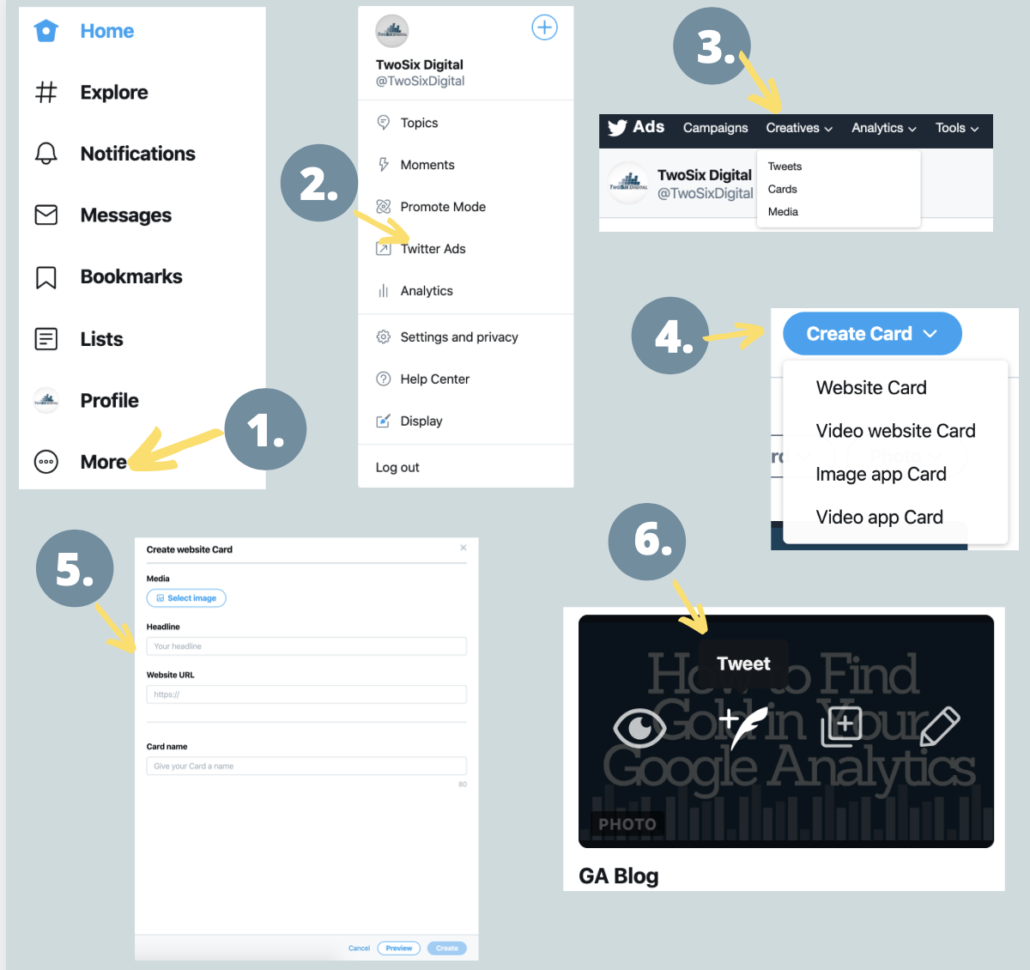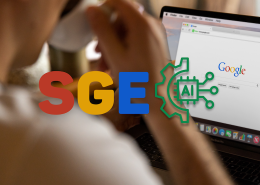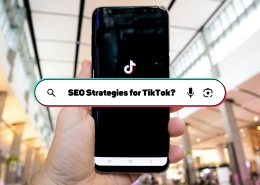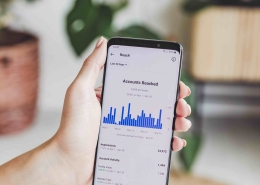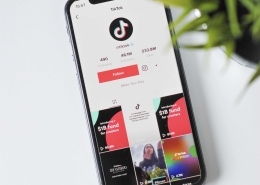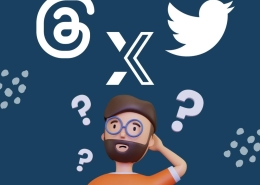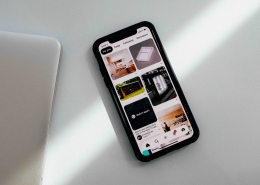Why and How to Start Using Twitter Cards
Updated: October, 28, 2021
Sometimes there’s more to say about your attached link than the 280 characters per tweet on Twitter allows. Luckily, there’s a quick and easy solution – Twitter Cards. Just like Facebook’s free tool to preview your links, you can use Twitter’s Card Validator to preview your Twitter Card. Read on to learn why and how to start using Twitter Cards.
Hello
Stop struggling with trying to figure out how to increase your newsletter open rates, subscribers, and click-throughs. Read our latest blog on the 5 big email marketing challenges – solved at the button below 🧩
— TwoSix Digital (@TwoSixDigital) October 21, 2021
Twitter Cards are a visual way to add photos, videos, and other media components to your Tweets. They ultimately help to drive traffic to your website. There are four types of Twitter Cards that each offers a different composition of content:
- Summer Card (Website Card) – used for many kinds of website content like blog posts or landing pages
- Summary Card with Large Image (Video Website Card) – used for large, full-width, rich photos that drive users to a website
- App Card (Image App Card) – used to share a mobile app on the platform to drive installations
- Player Card (Video App Card) – used with a video or audio clip
Summary or Website Cards are the most helpful tool for a tourism marketer. These cards are designed to give users a sneak peek at the content before clicking through to a website.
Why You Should Use Twitter Cards
TikTok Restaurant Behavior 🍝 | Facebook business complex elements in ads 🏢| Professional Twitter profiles 📁 | & more – all in this months On Our Radar.
— TwoSix Digital (@TwoSixDigital) October 7, 2021
By utilizing Twitter Cards, you can customize the media and headline used within a link Tweet. These cards ultimately make your Tweets more engaging and clickable. With the variety of cards available for use – the platform allows you to use other media like videos and apps. Different media types can create more traffic to your website and a more substantial Twitter presence, all while saving you precious characters.
How To Make Twitter Cards
To begin using Twitter Cards – you’ll first need to sign-up for Twitter Business. Then follow the steps below to create a Twitter Card:
- Go to “More” on Twitter on Desktop
- Go to Twitter Ads
- Click “Creatives” and select “Cards.”
- Then, click “Create Card” (You’ll have the option to make a ‘website card’ or a video website card.’
- Then, add the media, a headline, and a website URL * Don’t forget your UTM Codes*
- Give your card a name, preview if you’d like, and submit!
- You can then hover over a Twitter card or follow our directions on How to Natively Schedule Tweets!
Twitter Cards have the potential to change the way you treat Twitter completely, so we highly recommend trying them out. Feel free to reach out to us if you have any questions on social media marketing or any other topic, and subscribe to our newsletter to get more helpful tips!