Tag Archive for: social media marketing
3 Reasons to Start Using Twitter Lists

Twitter has been an integral marketing tool for several years and with more and more users joining the platform every day, it’s easy to get lost amongst all of the content being pushed through. However, this mess can easily be cleaned up by using a native feature. Read on to learn more about why you should start using Twitter lists.
What is a Twitter List?
A Twitter list is a curated group of Twitter accounts that allows you to see a timeline of Tweets from only those accounts. Using them, you can effortlessly sort through the clutter, monitor important conversations, and stay up-to-date on your partners. The recent updates to the mobile version of Twitter mean you can simply swipe between lists on your feed!
1. Clean Up the Clutter

Rather than trying to monitor all of the accounts you follow at once, Lists allow you group specific users. The best part? Tweets appear chronologically so you don’t miss a thing! With so many Tweets going out every second of every day, it’s easy to get lost amongst the mess. Start cleaning up the clutter by making a list so you can see what you want to see – when you want to see it.
2. Monitor Destination Business Partners

Because it’s easy to get lost in the crowd on Twitter, that means it’s also easy to lose track of what your partners are up to on the platform. By creating a list specifically for types of destination partners, you are able to more easily track what they are saying on Twitter. For instance, you could group major attractions, marketing organizations, and winter experiences Twitter accounts each into their own List. Plus, it allows you to more easily interact with them!
3. Engage with Influential People and Accounts

Any time you add someone to a public list, they will get a notification that you’ve done so, which will automatically grab their attention. By creating a list with local influencers, your own office staff or even local government employees, you’re better able to monitor the current conversations. When you have time, you can take time to thoughtfully look through this list and engage with what they’re saying.
Twitter lists are a small but effective way to easily interact with your destination partners and influencers, as well as a great way to stay more organized on the platform. To get started creating your first Twitter list, click here for an easy step-by-step guide! For more ways to stay up-to-date on the latest digital marketing trends, be sure to subscribe to our e-newsletter and follow us on social media at the links below!
What Does Facebook Know About the Links You Share?

Have you ever wanted to see how well links performed in the past on Facebook? Have you ever posted a link to Facebook and the picture is too small or the text is completely different? Facebook offers a great, free tool that lets you preview a link and tells you what the platforms knows about the link.
Read on to find out what Facebook knows about the links you share:
The Tool
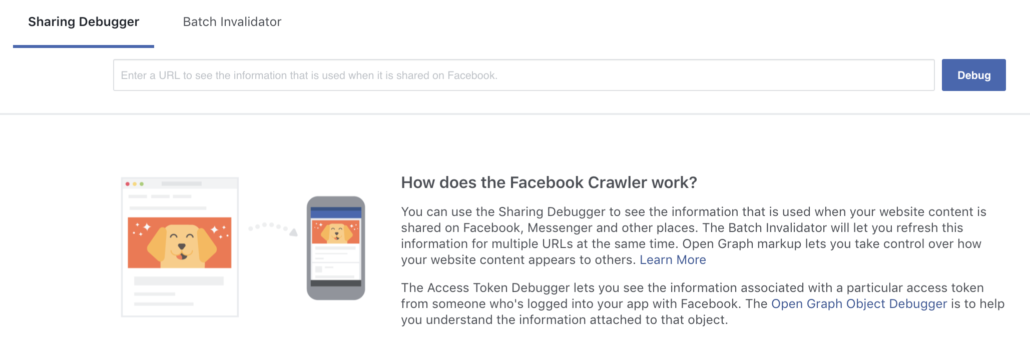
Facebook itself has written that “people often prefer to click on links that are displayed in the link format (which appears when you paste a link while drafting a post), rather than links that are buried in photo captions”. This means that links are one of the most important ways you’re sharing content on Facebook, and, therefore, knowing exactly what Facebook knows about your link is crucial. Luckily, they provide a tool that lets you know exactly what they know about your link: the Sharing Debugger.
What the Tool Shows You
The Preview
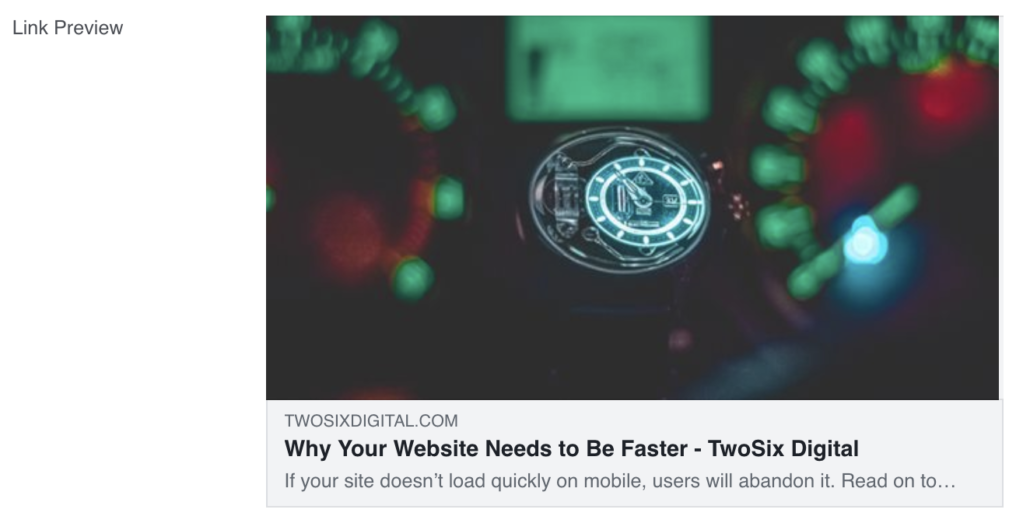
It will show you exactly what the link will look like on desktop before you post it.
Likes, Shares, and Comments on Facebook
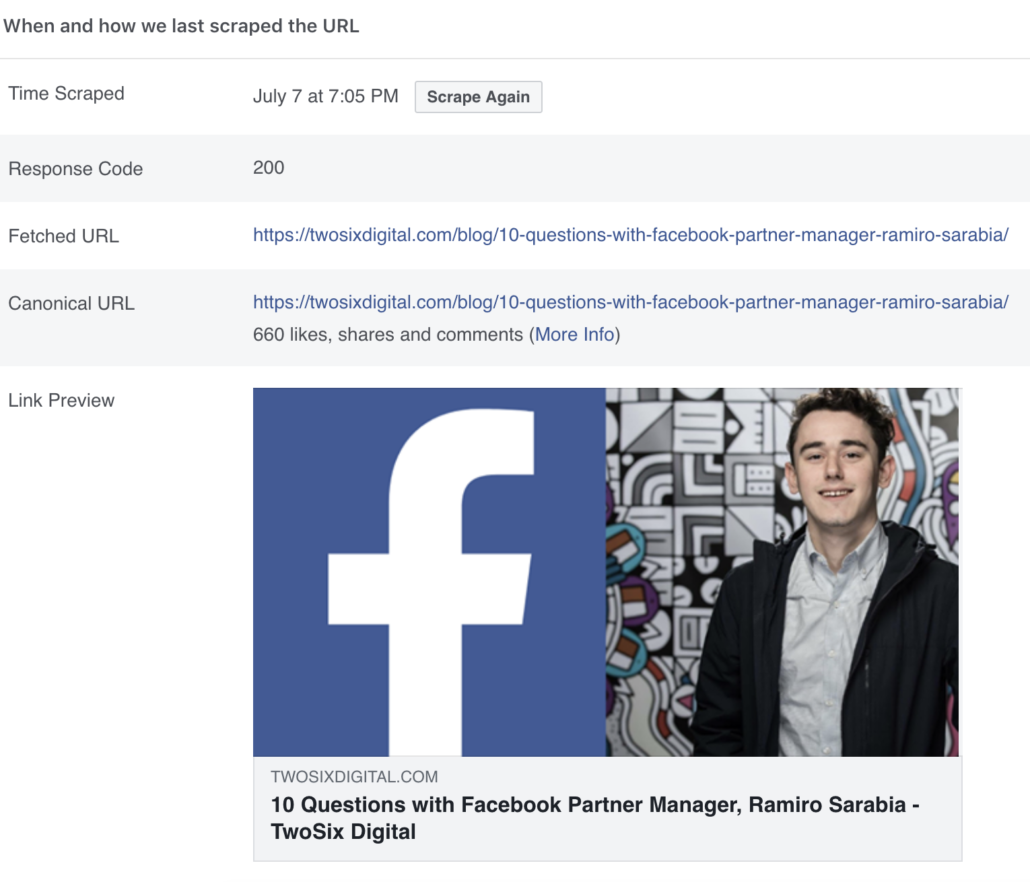
That’s right. Facebook tracks how many likes, shares, and comments every link gets and stores it for future reference. One of the many reasons you’ll find this tool is useful!
Other Info About Your Facebook Links
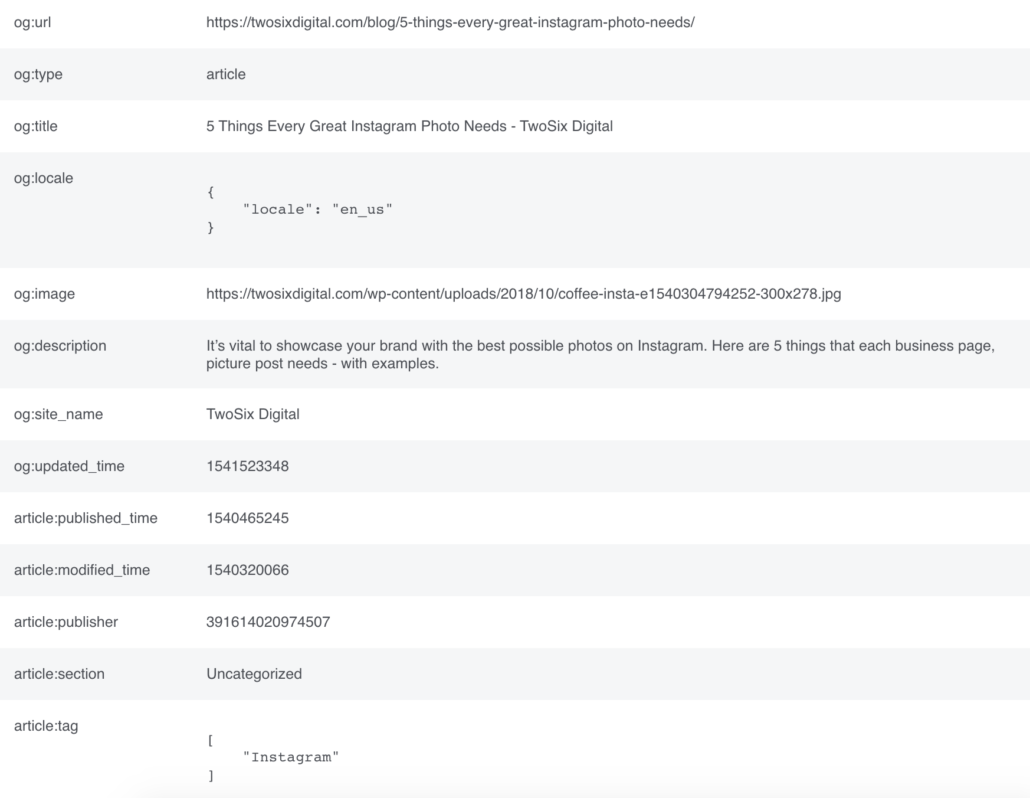
The Facebook Sharing Debugger will also pull the URL, title, description, type, tags, site name, author, publisher, and locale from the link, as well as the last time it was updated.
How it Works
The tool identifies information about a link in a very similar to the way that looking at someone’s driver’s license can tell you their age, eye color, and height. When you copy the URL into the Sharing Debugger, it will pull data. Instead of a card, Facebook, along with every other social media site, uses code included in websites called “OG Meta Tags”.
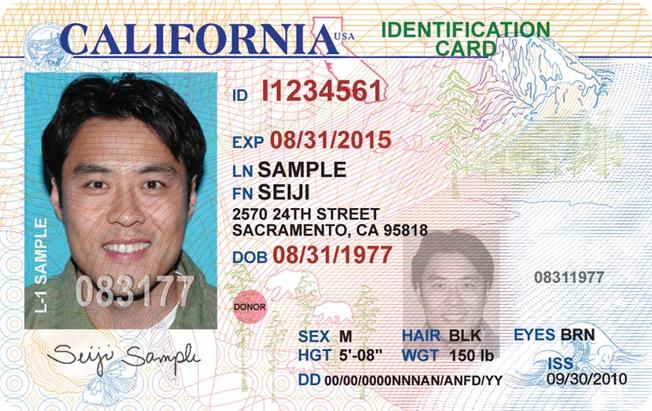
For instance, just like if you have brown eyes, your driver’s license might say “EYES BRN”, if the title of your blog is “How to Natively Schedule Posts on Instagram”, the code simply will say “og:title” and “How to Natively Schedule Posts on Instagram”.
Why is this Significant?
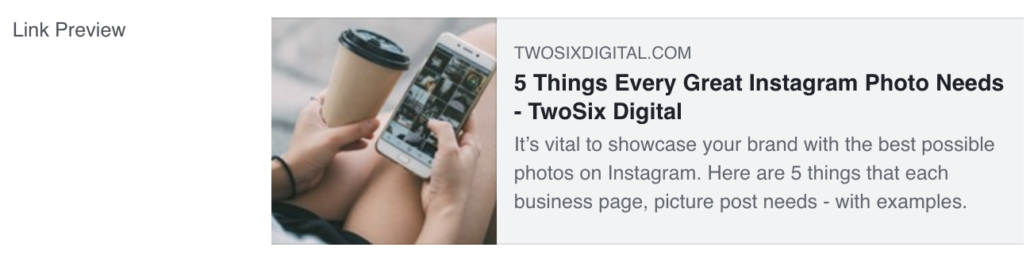
On face value alone, the information the tool shows you is extremely valuable. You can adjust to make sure your link is set up for success and it allows you to see what picture will be used and how it will look. If you see that it has very little engagement in the past, it’s worth refreshing the photo, title, and description – and possibly the content, too!
How to Use this Information
Ensure the Information is Correct

The first thing to do is ensure the information is correct. Ask yourself:
- Is the picture what it should be?
- Is it an image that will perform well?
- Are both the “title” and “description” accurate?
- Is the “type” appropriate?
- If it’s a blog, make sure it says “article”.
- Do the tags make sense?
- For instance, if it’s a winter activities landing page, you want to make sure “summer fun” isn’t tagged.
- Is the site name right?
- Does the locale say “en_us”?
- This means that it’s in English, and its country of origin is the United States.
Optimization

The next step is optimizing the Facebook link. If the picture is too small or generic, swap it out! Make sure the title, or headline, is interesting and actionable. Next month, we’ll dive deeper into the subject of optimizing your links.
How to Change Your Preview

The easiest way to change what your link preview looks like is to talk to your webmaster. However, you might be able to do it yourself, as most website platforms have “Featured Image”, “Title”, and other similar options in the editor.
Want to Do Some Coding?
However, if you’re able to add some code to the “header” section of a single page, Meta Tags is a tool that can be used to debug and generate the Open Graph code for any website. With Meta Tags, you can experiment and edit your content, then preview how your webpage will look on Google, Facebook, Twitter and other sites.
Conclusion
Link-type posts are the best way to drive traffic to your website from Facebook, and this tool gives you an insider look into the social media platform’s data so you can optimize your link for success. If you’re looking for new ways to stay updated on destination marketing, be sure to subscribe to our e-newsletter or follow us across social media at the links below!
How to Natively Schedule Organic Posts on Twitter

Did you know that Twitter houses its very own scheduling tool for users? Now you do! Most digital marketers these days use some type of social scheduling tool, and while that is perfectly acceptable (and totally encouraged), there’s nothing wrong with adding another social media tool to your utility belt – especially when it’s built in.
First and foremost, it’s important to note that you don’t need to get rid of your scheduling tools, because we all know those can be lifesavers! However, it’s great knowing that your scheduled tweets will appear exactly like the preview, which isn’t always the case on 3rd-party platforms. You’ll also be able to add Twitter Cards and videos using this method.
Check out our easy guide to learn how to use Twitter’s native scheduling platform.
Getting Started
To get started, head to www.ads.twitter.com and sign in. If you haven’t set up your account with Twitter Business, click here and get that set up first before you continue.
When you first open the platform, you will see your “Ads Dashboard”, which will show any ads that you’ve run on Twitter in the past. If you haven’t run anything, it will be empty.
Step 1:
Click on “Creatives” in the top menu bar and select “Tweets” You will be brought to your Tweet dashboard.
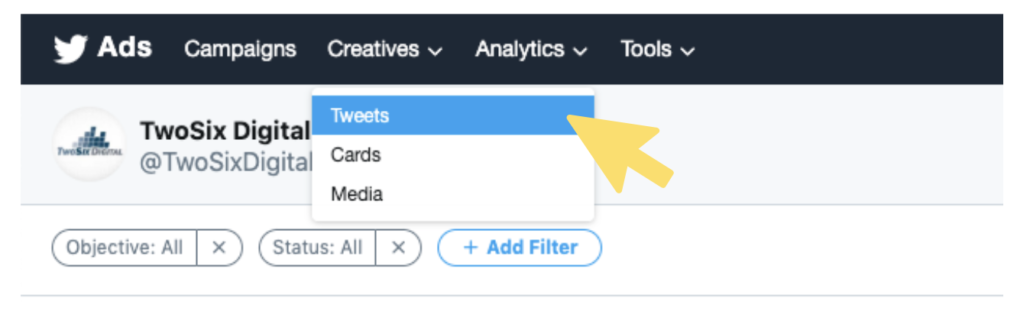
Step 2:
Click on the blue Tweet button in the top right corner of your screen, which will bring you to a compose dashboard.
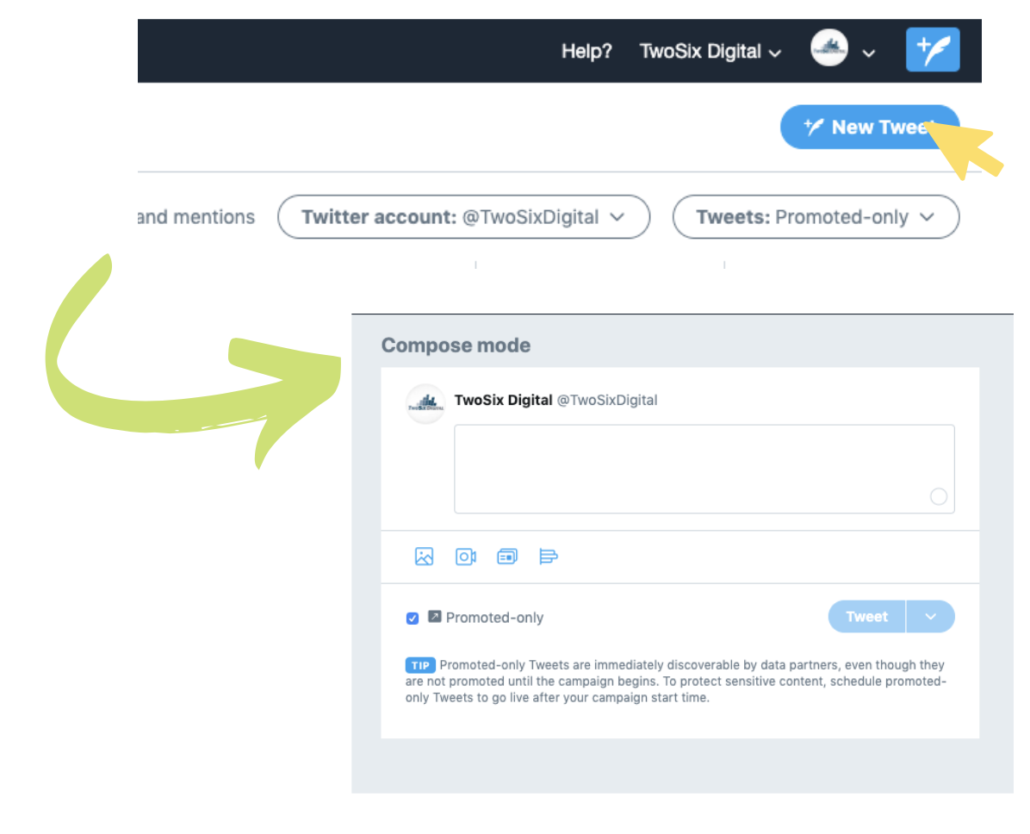
Step 3:
Compose your Tweet and add necessary images, links, and text.
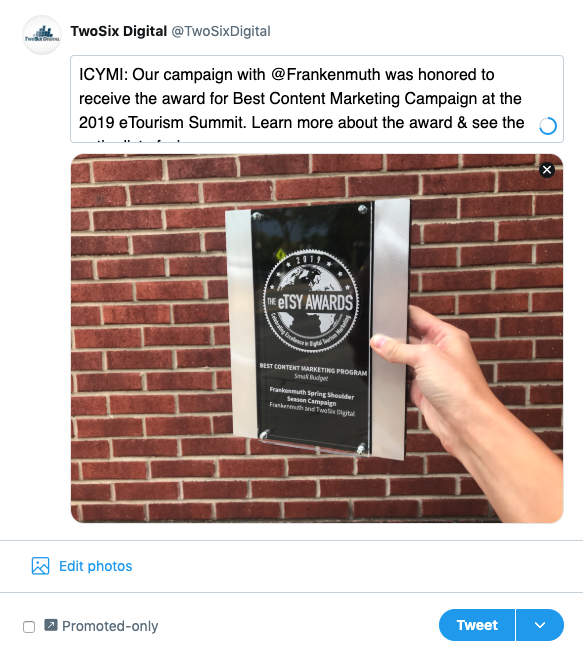
Step 4:
Un-check the “Promoted Only” Box. This is a vital step in the process. It ensures that your Tweet will post organically. If the box is checked, then Twitter will save it for an upcoming campaign and not post it publically.
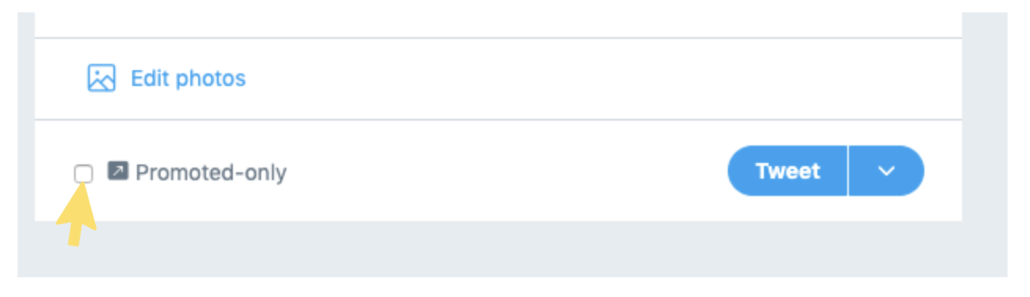
Step 5:
Double check everything and click the drop down arrow next to “Tweet” and click “Schedule.” Then, choose the date and time that you want your Tweet to go live.
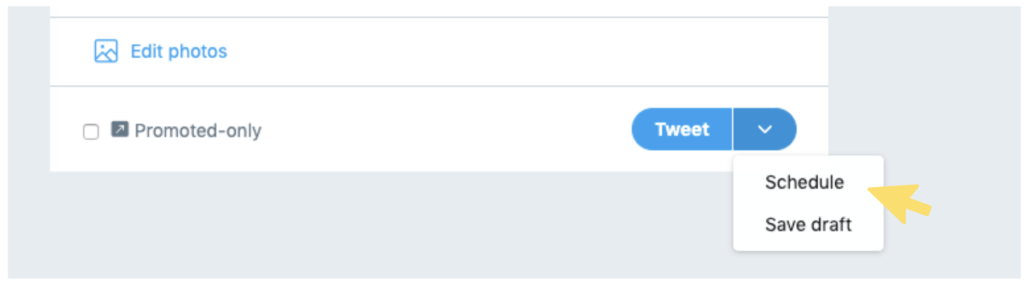
What’s Next?
After your Tweet is scheduled, you can click back to the Tweets manager to view it or edit it again before it goes live. You can access this dashboard by clicking “Tweets” under the creative option in the top menu bar. Here, you can choose between viewing your “Promoted-Only”, “Scheduled” “Draft” and “Organic” posts.
To view the post you just created, choose “Scheduled” in the drop-down menu.
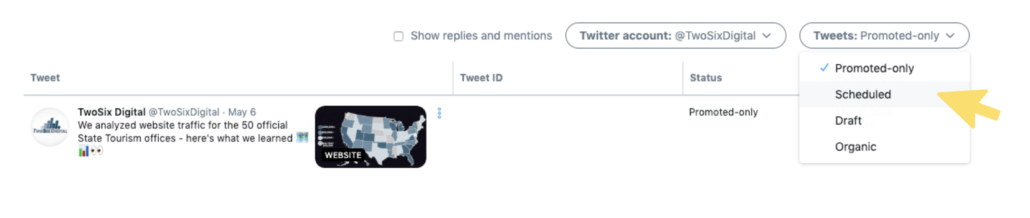
Once your Tweet is live, you can check out the performance of it by heading to “Analytics” section of the platform or by clicking the analytics icon on the Tweet itself.
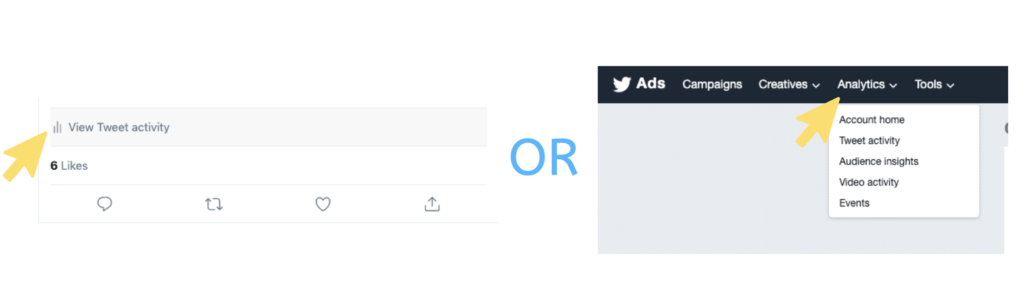
If you use Twitter every day for you your business, it is important to stay up-to-date on how to use the platform to its full potential! The more you know, the more success you’ll have. For more ways to stay updated on the latest digital marketing trends, be sure to subscribe to our newsletter and follow us across social media at the links below.
