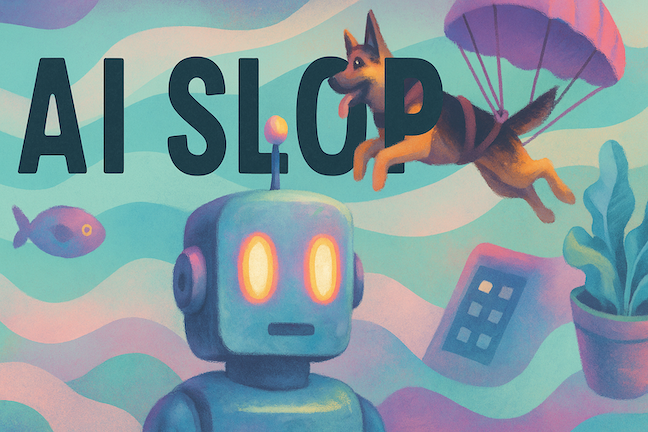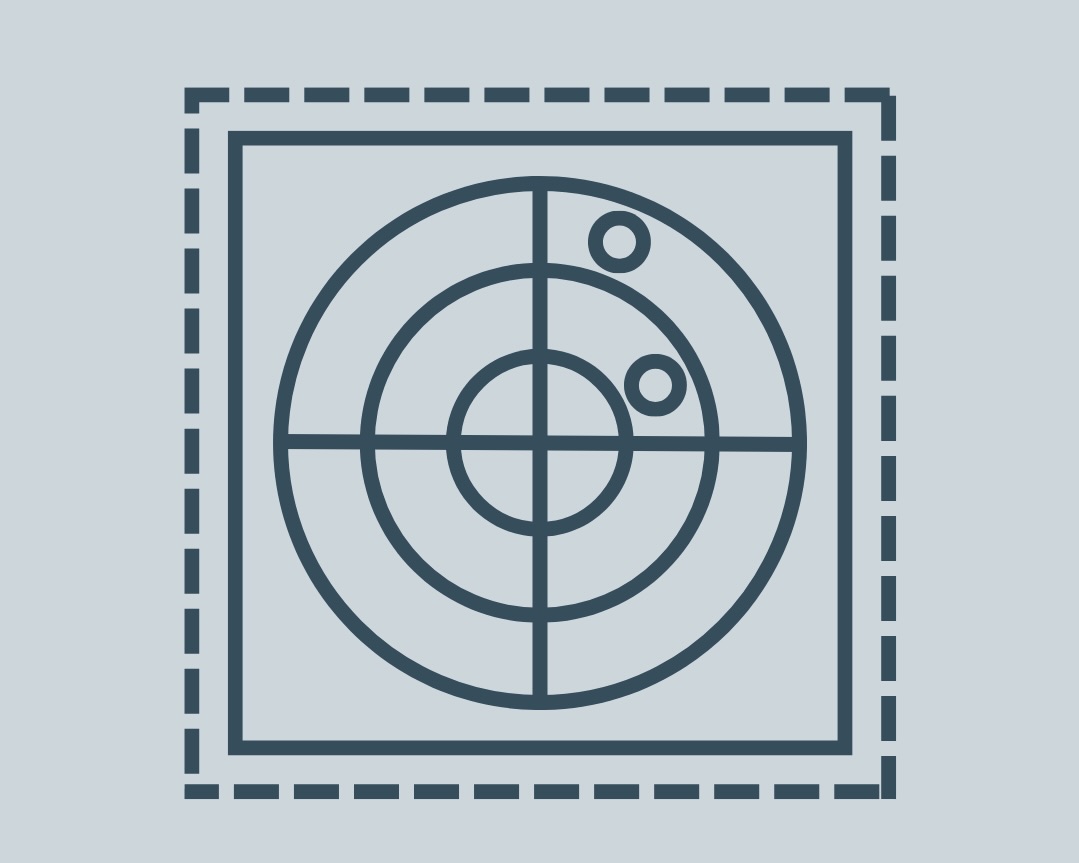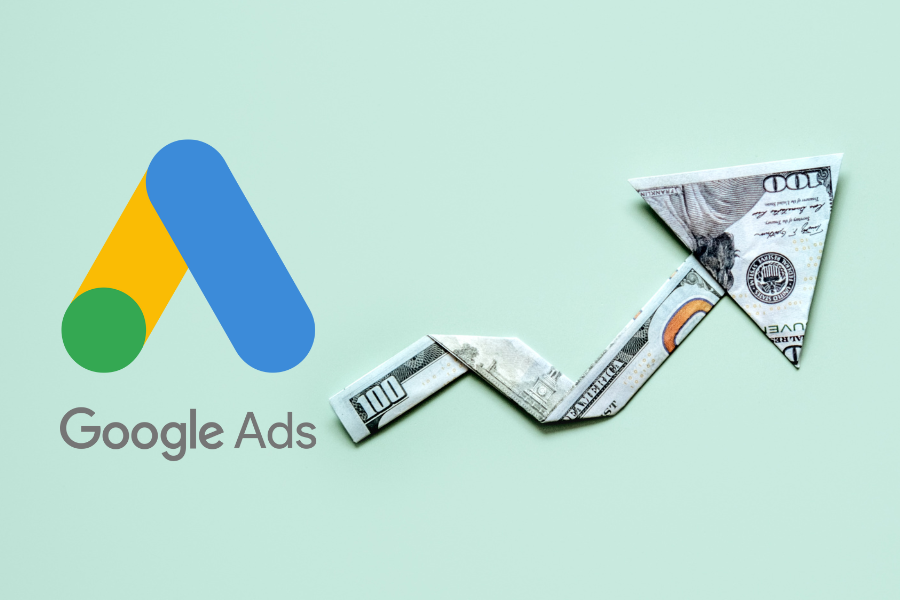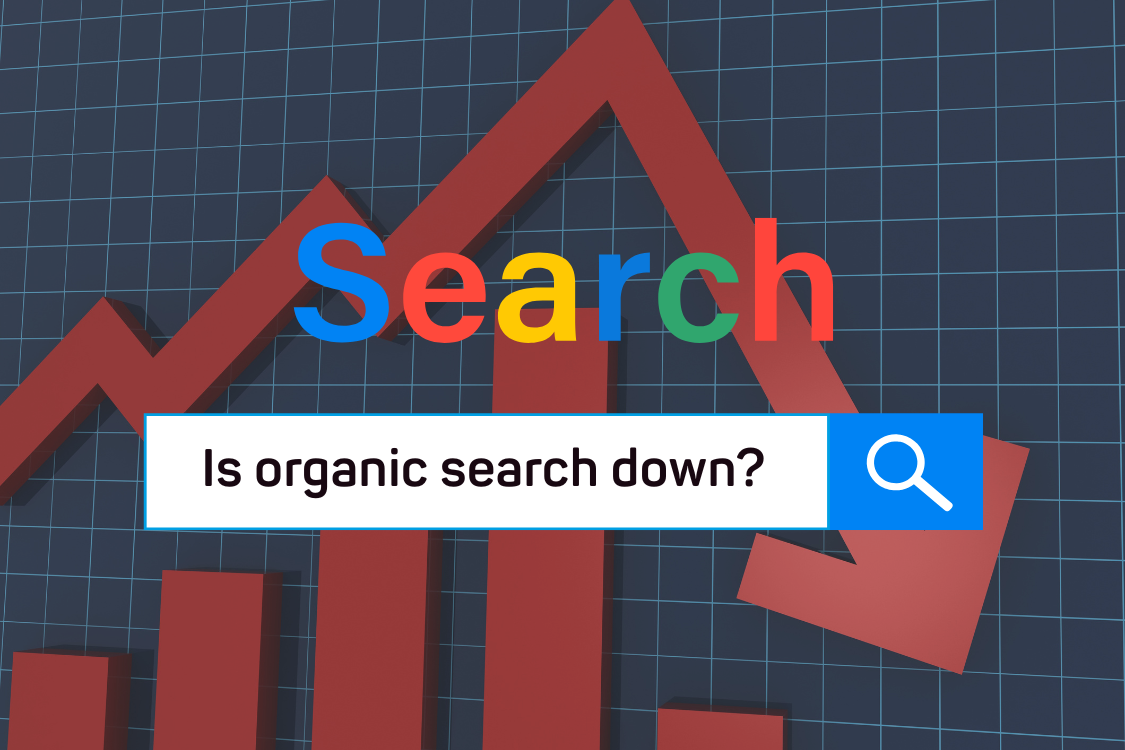TwoSix Digital Blog
AI Slop, Meta Madness, and the Battle for Human Creative
Jun 11, 2025 | AI, Tourism and Technology Tidbits
We've all seen the oversaturated, glowy, uncanny valley-rich images and videos flooding our feeds over the past year. You know, the ones your grandparents send to the family group chat of German Shepherds learning to parachute out of military planes or fishtank-lined...
On Our Radar | June 2025
Jun 11, 2025 | On Our Radar
The TwoSix team is back and ready to share what’s On Our Radar for June so that you can stay ahead of the always-evolving digital marketing landscape. This month, the TwoSix team discusses AI advancements, Pinterest Summer Trends, Facebook Channels, Google's AI mode,...
On Our Radar Highlight – Google Ads Costs for Paid Clicks are Rising – Here’s Why
Jun 9, 2025 | On Our Radar, Tourism and Technology Tidbits
Emma Herrle Digital Marketing StrategistAdvertisers (including ourselves) have been seeing a noticeable climb in Google Ads’ costs per click, with the travel industry experiencing some of the sharpest increases. According to Wordstream’s Annual Industry Benchmark...
The Power of Vertical Video: How Authentic Storytelling Drives Destination Marketing Success
May 8, 2025 | Digital Marketing Strategies, Tourism and Technology Tidbits
I grabbed a couple of friends and headed to Hocking Hills State Park for a few nights of camping and hiking in April. As a digital media lover, I was excited to use this as an opportunity to capture some photo and video content. The trails, waterfalls, and caves were...
On Our Radar | May 2025
May 8, 2025 | On Our Radar
The TwoSix team is back and ready to share what’s On Our Radar for May so that you can stay ahead of the always-evolving digital marketing landscape. This month, the TwoSix team discusses AI search results, LinkedIn video, a new Instagram editing app, the power of...
On Our Radar Highlight – Is Organic Search Traffic Down Across the Board?
Apr 29, 2025 | Data Tracking, Tourism and Technology Tidbits
Nick Danowski Lead Content Strategist For the first time in almost a decade, Google has reported that they see more than 5 TRILLION searches on their platform annually. The last time Google gave the figure was in 2016, telling Search Engine Land that they...
The Generational Planning Divide: Millennials vs. Baby Boomers
Apr 10, 2025 | Tourism and Technology Tidbits
From needing a travel agent to book a trip to spontaneously booking one because of a TikTok, trip planning has changed dramatically over the years. Today, blogs, social media, and AI are all making it easier for the average traveler to plan their next adventure....
On Our Radar | April 2025
Apr 9, 2025 | On Our Radar
The TwoSix team is back and ready to share what’s On Our Radar for April so that you can stay ahead of the always-evolving digital marketing landscape. This month, the TwoSix team discusses new YouTube Shorts features, organic search traffic, the TikTok ban, new...
5 Questions with our Newest Team Member, Sydney Van Hulle
Mar 17, 2025 | Company News
Read on to learn more about her.TwoSix: Welcome to the team, Sydney! Tell us a little bit about yourself. Sydney: Excited to be on the team! I’m a born and raised Michigander and I graduated from Hope College with a Communication degree back in 2017—there are worse...
On Our Radar | March 2025
Mar 12, 2025 | On Our Radar
The TwoSix team is back and ready to share what’s On Our Radar for March so that you can stay ahead of the always-evolving digital marketing landscape. This month, the TwoSix team discusses email marketing best practices, Meta ad impressions, Google's new "AI mode"...